The internet has brought us many benefits but at the same time, there are some aspects of it that many of us find creepy and will like to limit it as much as possible. Almost everywhere on our computer, we leave imprints and traces of our activities in the form of search history, log files, cookies, temporary internet files and browser history, just to name a few. Besides, the files are there simply because they are part and requirements of normal PC functions. However, there comes a time when they are no longer necessary and will cause your computer to perform poorly or even worse, cause you to lose your security and privacy. Over time such files can easily pile up, more like in a matter of days or weeks even, and take up hard drive space because they are usually saved in folders and locations on your computer that you don’t frequently go to or you didn’t even know existed. Your PC can be your greatest equipment if handled with care and proper maintenance. This is because, besides our phone, the PC is arguably the best and most easily accessed piece of technology around. It can also cause great discomfort if you don’t take care of it because it can become unpredictable and unstable in times when you need it the most. So for PC users how do you properly clear out computer history?
Folks, you know the saying “there are many ways to catch a rat”. This is true for cleaning your PC of all unnecessary and potentially dangerous files. You can either use inbuilt tools or use third-party software to clean up your hard disk but I will elaborate on how you can wipe off temporary files using inbuilt tools.
To demonstrate we will use the Chrome browser.
Clearing browsing history in Chrome
Open the Chrome browser.
- Click on the three vertical dots on the top right
- Click on history. A new tab will open
- Click on Clear browsing data (3rd item top left corner)
- Mark the check-in boxes on the left
- And lastly click on the blue button that says Clear data
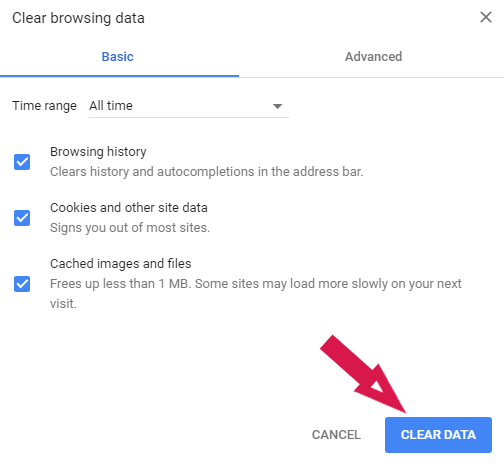
Deleting your browsing history in Firefox
- Open the Firefox browser
- Click on the three stack horizontal lines (top right of your screen)
- Click on library
- Next click on history a dialogue box will appear
- Mark whatever you want to delete and then click the clear now button.
Cleaning up temporary cache files on your PC (windows 10) – Please find here an explanation of what is cache data
First – Right-Click on Windows icon on bottom left of your PC screen.
Second – Now, click on run.
You can use the shortcut – press windows key + R together to bring RUN command box.
Third – type %temp% in the box and click ok.
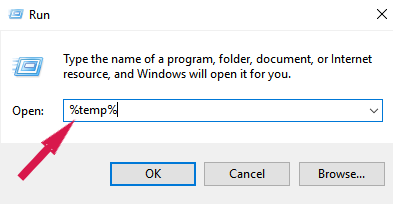
Fourth – select the files you want to delete or select all (Ctrl + A) and delete.
Fifth – Open run command box (press windows key + R) again, same dialogue box above will appear. Write temp in it and hit enter. If it asks for administrative permission just click continue.
Select all files (Ctrl + A) and delete.
In short, there are other ways to delete unwanted files on your PC. Now as for deleting browser history it is different for every browser. May I suggest you visit www.deletehistoryfree.com for detailed information on how to “clear browsing data” or “google history delete all“? You will find information for every popular browser in use out there.
Visit www.deletehistoryfree.com/ now, and save yourself from sluggish PC performance or future harm.