WordPress is a popular CMS because of its ease of use, and it already has a lot of search engine optimization (SEO) features enabled. However, it is up to site owners to take advantage of everything available. This article highlights some common mistakes to help you avoid making them yourself.
Permalinks
Permalinks or URLs are the are the name of any page on your website. You must double-check to ensure the page name is correct whenever you create a new post. The page name should clearly and concisely describe what the page is about with any unnecessary fluff. The best practice is to:
– Avoid any stop words such as ‘to’ and ‘and’
– Exclude any numbers
– Keep everything in lowercase
– Use hyphens to separate words and avoid underscores
Luckily, WordPress will do most of the heavy lifting for you. Select Settings > Permalinks and then select Post Name, and don’t forget to save in your dashboard.
XML Sitemap
An XML sitemap is a file that shows search engines the structure and layout on your website. A popular method for installing one is to download the Yoast SEO plugin and select SEO > Search Appearance from the main menu. In the settings, find the option to either enable or disable a particular category and tick yes to all the areas you would like to be added to your sitemap.
To check that it has been installed correctly, add /page-sitemap.xml to the end of your root domain. It should then show you all the categories and pages you have selected to be indexed by search engines.
Page Speed
An important SEO ranking factor is how long it takes for your webpages to be downloaded and displayed by browsers. Google has found a strong correlation between the length of time it takes for a browser to render a page and how likely a person will be to leave a page. As a result, several studies have concluded that the faster your pages load, the better it is, and you should aim for a time of 2 seconds or less.
Use the following tool to review the page speed load time of your website. To help improve your website’s performance, it can also be a good idea to download a plugin called W3 Total Cache. Once you have installed the plugin, it is a process of trial and elimination. Before ticking the box and for any category, conduct a page speed test before and after. Using this strategy, only continue using the settings that have created an improvement.
Images
Images are some of the worst offenders when it comes to impacting page speed because if left unoptimized, they can dramatically increase a page’s weight. Once you have scaled them to the correct size, use an image compression tool to remove any unnecessary pixels and EXIF data.
Broken Links
When a page has been created and indexed by search engines, they will keep visiting the page periodically to check for updates and review any changes that have been made. If you delete or rename a page, search engines will encounter a 404 error when they try to visit it, which means they cannot find the page.
As a result, it is essential always to create a 301 redirect, which tells browsers and search engines, “Sorry, but the page you are after has moved to this new location permanently.” The easiest way to implement 301 redirects is to download and install a plugin called Redirection.
It is user-friendly and has an added feature of keeping a log of all 404 errors for your future reference. Select Tools > Redirection > Add New and then enter the page URL you have edited, and add the full target URL of the new page name.
It is best practice to always redirect users to the page, which is the most suitable. Do not redirect all pages to the home page but select the page which covers the topic most appropriately that you have since removed.
Title / Description Tags
The title and description tags are headings for a page displayed in the search engine ranking results pages (SERPs). The title tag is the first line of text with larger font size, and the description is directly below it.
If you don’t provide search engines with your preferred title and description tags, they will automatically create one for you. Although search engines can dynamically change the elements to suit specific queries, they will most of the time use what you have provided.
Follow the instructions outlined in the following article to update them for all of your pages – How to edit your Title and Description tags using the Yoast SEO plugin.
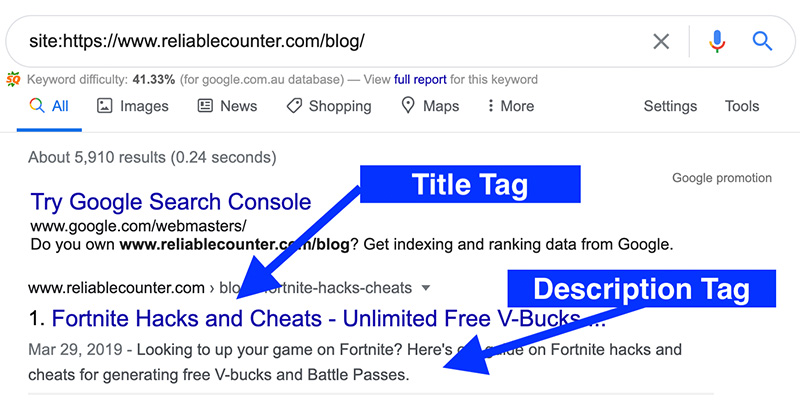
SSL
Google uses active and correctly installed secure sockets layer (SSL) certificates as an SEO ranking factor. SSL certificates help to maintain a safe connection between a user and a website. It adds a second level of protection, which makes a website less vulnerable to hackers.
The simplest way to implement and activate your SSL certificate is to contact your hosting provider. There are various options available such as EV & DV certificates. However, Google gives no preference to the type installed. Therefore, you can also install free Lets Encrypt SSL certificates provided by many providers. Once it has been installed, from the WordPress menu, select Settings > General and add an ‘S‘ to your site’s address.

If your website is displaying a warning error, it’s usually because not all of your page resources are being loaded through HTTPS. Use the following link to find out why yours is not working – Why no Padlock.

No Index
Often, when a developer is building a website, they will set it to noindex. Doing so notifies search engines to ignore indexing the website altogether. While this is an excellent option to implement when a website is being built, if left enabled, it will prevent your website from being indexed upon its completion.

Double-check that this option is not currently active on your website by going to Settings > Reading and ensuring that the box is unticked.

Summary
Hopefully, this article has highlighted some things you had previously not considered, and it helps to improve your website’s online visibility.